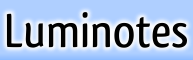enable JavaScript
Luminotes requires JavaScript to be enabled in your web browser for various site functionality to work. Here are directions for how to turn on JavaScript support in various web browsers. It only takes a few seconds. Firefox 2 for Windows
- Click Tools on the menu at the top of your browser window.
- Click Options...
- Click the Content icon.
- Check the Enable JavaScript option.
- Click the OK button.
- Return to the page that required JavaScript, and then click the reload button or press the F5 key to reload the page.
Firefox 2 for Linux
- Click Edit on the menu at the top of your browser window.
- Click Preferences.
- Click the Content icon.
- Check the Enable JavaScript option.
- Click the Close button.
- Return to the page that required JavaScript, and then click the reload button or press the F5 key to reload the page.
Firefox 2 for Mac
- Click Firefox on the menu at the top of your browser window.
- Click Preferences...
- Click the Content icon.
- Check the Enable JavaScript option.
- Click the OK button.
- Return to the page that required JavaScript, and then click the reload button or press the F5 key to reload the page.
Internet Explorer 7
- Click the Tools button in the top right of your browser window.
- Click Internet Options.
- Click the Security tab.
- Click the Custom level... button.
- Scroll down to the Scripting section.
- Under the Active scripting heading, click Enable.
- Click the OK button.
- If you're prompted to confirm, click the Yes button.
- Click the OK button.
- Return to the page that required JavaScript, and then click the refresh button or press the F5 key to reload the page.
|
..... |