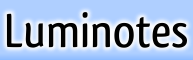view detailed note changes (revision diffing)
view detailed note changes (revision diffing)
When you make dozens of a changes to a single note in your Luminotes wiki, I bet that sometimes you wonder what an older version of that note looked like. (I know I do.) For several months now, Luminotes has had a tab above each note called "changes" that you can click to open up a list of past revisions for that note. And clicking one of the revisions opens up a snapshot of what the note looked like at that point in time.Okay, but what if you want to see exactly which words changed in a particular revision? Up until now, you had to eyeball two different revisions of the note and try to figure out what exactly changed. Well, with today's introduction of detailed note changes, Luminotes does the work for you.
Here's how it works. When you open a past note revision from the "changes" tab, it will display what changes were made in that revision from the previous revision. Text that was deleted appears crossed out in red. And newly entered text appears in green. That way you can tell at a glance exactly what has changed, down to individual words. No more squinting at several different revisions trying to figure out what word was added or removed.
This feature is great for collaboration among multiple people. If your friend or colleague changes a note, you can see exactly what they removed, added, or modified.
In the future, I plan on adding the ability to view these detailed changes, or "diffs", between specific revisions that you select. But for now, the changes shown are between the displayed revision and its previous revision.
One last thing: Some of the code used to implement this feature is rather tricky, so it may not get every case right for every revision. If you do see a problem with a particular one of your revisions, please let me know about it.
Enjoy!
Dan