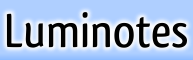the amazing shrinking toolbar
the amazing shrinking toolbarOne of the features that sets Luminotes apart from all the other wikis out there is its large, simple, easy-to-click toolbar. When you create a wiki with Luminotes, you don't have to hunt through three rows of tiny icons in order to find the magic button that will make a your text into a numbered list. And you don't have to have a surgeon's precision to click the button that you mean to click.However, the huge buttons come at a cost: screen real estate. If you've ever tried to open Luminotes in a small window or on a not-so-large screen, you've probably experienced the dreaded cut-off toolbar. Those large buttons demand a certain amount of screen space, and if you don't give it to them, well, then you simply won't see all of 'em. Until now. Here's what I want you to do. The next time you open one of your Luminotes notebooks, grab the corner of your browser window and slowly drag that window down to a smaller size. Poof! Did you see that? The toolbar now automatically shrinks down to a smaller size when the window gets too small. Now, drag the window back to full size. Poof! The toolbar is now back to its original huge buttons. Cool, huh? So what's the point of all of this? Well, now that the toolbar can more flexibly accommodate the sizes of different browser windows, I can more easily add new toolbar buttons without fear of them getting cut off. Granted, Luminotes still won't look so great at really tiny window sizes. But at least now, for most reasonable screen sizes, the toolbar will automatically adjust to fit, even if I add new buttons for things like strikethrough, font customization, and so on. Dan |
..... |
To write a comment, please login first. No account? Sign up to get a free account.