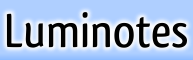exporting your notebookIf you'd like a stand-alone copy of your entire notebook, click the "export" link in the upper left of the page, and you'll be presented with two export choices:
- HTML web page: If you export your notebook as an HTML web page, what you'll get is a completely self-contained HTML file with every note in your notebook. You can use it to read all of your notes, but you can't actually edit your notes with it. It's perfect for sending your wiki by email or saving a backup of your notes.
- CVS spreadsheet: If you export your notebook as a CSV spreadsheet, what you'll get is a spreadsheet file with every note in your notebook, one note per row. It's ideal for importing your notes into another program or another Luminotes installation. The file includes several different columns of information about each note, with a header at the top of the spreadsheet to indicate those columns:
-
- contents: The actual textual contents of the note, as HTML.
- title: The textual title of the note, as HTML.
- note_id: The unique Luminotes identifier for the note. If you import the CSV file back into Luminotes, this column is used to maintain links between your notes.
- startup: Whether the note is shown on startup, "1" for yes and "0" for no.
- username: The Luminotes username of the user who most recently edited the note.
- revision_date: The timestamp of the most recent revision of the note.
When you click one of the export file types, your web browser will then prompt you to open or download a file. If you'd like to save the file, select download.
Next: renaming your notebook
Previous: viewing recent updates
|
..... |